 |
| One of our recent flights to Austin, Texas that we found through Google Flights. - 2016 |
Where are you going to go on your next vacation? The fact of the matter is I don't really know at this point in time myself. I know when my next big vacation break is. I'm a teacher, so my time off work is predetermined by the district calendar. I know I am going on a trip this March, but I am not sure if we are going to go by car, train, or plane. One of the first things I do when I am planning a trip is I look at Google Flights. There are many travel sites out there that claim to find you the lowest airfare on the internet, but Google Flights actually is able to do it for you without all the glitz and glam (and ads) of the fancier travel websites. A lot of those websites charge a fee for booking through them and you end up paying more in the long run. Google Flights is the best way to find a good deal, but it is not very user friendly, and that is why I will walk you through step by step on how to use it. My hubbers (husband) deserves the credit for finding this amazing website. I didn't want to write this post without giving him a shout out for being my travel planning buddy. So here it goes 5 easy steps to finding where you are going to fly using Google Flights.
Step 1: Go to the website https://www.google.com/flights/.
At the top of the website, it has a box to put in the airport(s) you can depart from. I live in Southern California and have my location attached to my Google account, so it automatically puts in the closest airport to your location. Go ahead and press the + symbol in the box. You can choose up to four more airports in the area. Always do this, because you can get some killer deals the more airports you can select in there. It may be worth driving a couple of hours to an airport if you can get a round trip flight for less then $150 (which we have totally done).
Now the box adjacent to the box circled in red above, leave open if you want to see flights all over the world.
Step 2: Now you need to select dates. As I mentioned I am a teacher, I get two weeks off for Spring Break, so I will put in the window of my Spring Break and click on the destination map below the boxes shown above. Notice the buttons I highlighted in green, you can play around with these buttons as well. You can pick the number of stops you prefer, airline you prefer, times you want to leave, but the only button I really use is the price button. You can click on flights for under $50 and those will pop up on the map. Saturdays, Tuesdays, and Wednesdays seem to be the cheaper flight days for the most part, so if I have a 2 week break, I pick a Tuesday to Tuesday flight, or a Tuesday to Wednesday flight, so I can get the cheapest possible deal. If you are somewhat flexible on your travel dates, you can play with the departure and return dates to find the absolute cheapest deal.
Step 3: Browse the map for the red priced places. I searched for the above dates and clicked on the price button to find flights for under $250 round trip.
Here is what popped up on the map at first glance that were amazing deals for my travel dates.
- Southern Cali to San Francisco for $103
- Southern Cali to Houston for $107
- Southern Cali to Orlando for $197
- Southern Cali to Chicago for $152
- Southern Cali to Washington D.C for $167
...and the flight I would probably pick for these dates:
- Southern Cali to Dallas for $87 ROUND TRIP!!!! You couldn't even drive a car there and back for that cheap.
I also suggest using the zoom button (circled in red above). Like I said, Google Flights is not very user friendly, so you have to know the tricks. If you zoom in to certain regions more red dots will pop up with flight deals fitting your criteria.
As you can see, by zooming in on my home state of California I was able to spot some more incredible flight deals. You can pick a region anywhere in the world to zoom in and it will do the same thing.
Step 4: After you select a destination you want to go, click on it and it will fill in your destination in the destination box. It will show you the top cheapest flights. Go ahead and select the one you want to take there and back. Sometimes you may prefer a particular airline because it gives you free sodas, free checked bags, or free carry-on luggage. Maybe you like the airline because they have televisions in every seat. Sometimes it is worth paying a little more to make your flight more enjoyable. We always pick the cheapest flight possible, unless one airline gives free luggage and it ends up costing the same as the cheaper flight if we add in luggage fees.
 |
| Select the flight you want, I would select the cheapest flight which would be the one labeled in green. |
After selecting a flight it will give you more options for other flights. Stick with the cheap one unless you find the airline and times work better for you.
Looking at the picture above, I selected the $81 dollar flight to Dallas, Texas. Notice one airline I am flying on United and one I am flying on American Airlines. Their companies have merged so I can book it through United Airlines for this price. Go ahead and click on blue button (green circle) and book your extremely cheap flight to Dallas. The link will take you directly to the website and you will book through the company with the cheapest flight. Also notice, that each flight gives you information about what kind of amenities are on the flight. Some flights have free wi-fi, on demand video, and in seat plugs. It lists it all right there. Now they even list the amount of legroom the flight will give you. You can really make an informed decision with all this information.
Other Pertinent Info: Okay, what about if you have totally flexible dates to your destination? Say your schedule is wide open for an entire month and you want to book a cheap flight. You can do that too on Google Flights, but it is a little hidden. Go back out to the main window and choose the airports you want to leave from and the airports you want to fly to.
Click on the calendar icon by the dates to see the whole month listed. Notice I did end up finding the cheapest flight to Dallas for the month. You can use the arrows on the sides to look at different months you may want to travel in. Also, by using this tool I see I can extend my trip for one more day and fly back on Wednesday the 24th for the same price as if I flew back a day earlier. I may want to extend my trip by a day for the same price.
You can also use the flexible dates button to see your trip. It gives you the same information on the calendar, just in chart form.
This last way is my personal favorite tool on Google Flights. Click on the price graph and a graph will appear with all the different dates for the month and how much it costs to fly during those days. If you put your cursor over the lower bars cheaper flight options may pop up.
Low and behold if I could fly Friday, January 29th to Friday, February 5th I could fly to Dallas for $79 round trip. What a deal!!!
So now you know. You never have to pay top dollar for an airplane flight again. Google Flights has helped me plan my vacations many times. It is a hidden gem that is worth playing around with. They are constantly changing the features on it, but as of today, this is how it works. I will have to give you future updates if anything changes. Have a fantastic flight. Let me know if you have any Google Flights tips or if this post was helpful in booking your next flight by commenting below!
Follow My Vacation Pants on Social Media:
Facebook: https://www.facebook.com/myvacationpants/
YouTube: https://www.youtube.com/channel/myvacationpants
Pinterest: https://www.pinterest.com/vecchio100/my-vacation-pants/
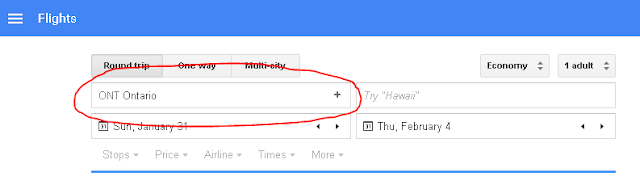


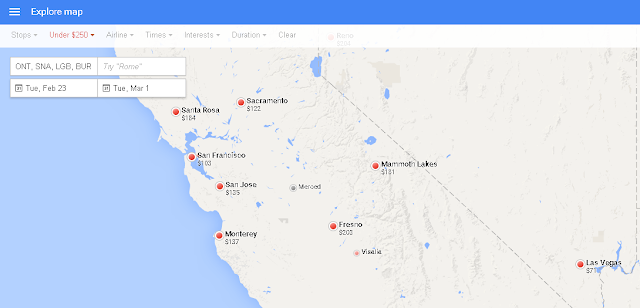






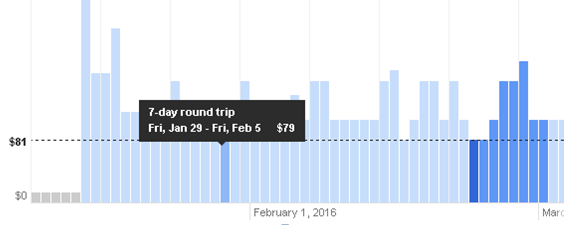
Hey great stuff keep it up. Love the way it's presented, easily digestible and the graphics put the presentation over the top. Thanks
ReplyDelete